Guidelines for Speakers
BSCOSO WEBINAR GUIDELINES for Speakers
BSCOSO Webinars are being broadcasted by using ZOOM webinar platform. After your webinar time slot is confirmed, BSCOSO technical team will contact you to schedule the testing of live broadcast. Please pay attention to the following recommendations and prepare for your Webinar accordingly.
- Before joining a webinar, make sure you have your computer or mobile device fully charged.
- Before joining a webinar, make sure you have a strong internet connection (better use wired internet instead of wireless).
- Check audio and video settings on your computer or mobile device.
- Use headphones and microphone for better sound quality.
- The live broadcast should be arranged in a bright environment with clear and not disturbing background. Please note that if your background is dark, it is recommended to wear bright colour clothes and if it is bright, you should wear something dark. There is an option of „Virtual background“ in the platform, meaning you can prepare a few images as a background which you will be able to upload and use as a background during your webinar (this option can be shown during test broadcast).
- Have your presentation ready, it will be shown to participants using „share screen “mode.
- Throughout the webinar please do not turn off your camera, since viewing the speaker helps to keep the audience more involved and creates more interaction and emotional background.
- Your microphone and camera will be ruled and monitored by a webinar host, meaning the host will give you a permission to use the microphone and camera, and share your screen.
- You will be able to see the questions of the audience in Q&A section, however there will be a moderator to assist you with filtering the right questions and speeding up the discussion.
- At the beginning of the webinar please remind the audience about the donation options to your country. You can also prepare a slide with the relevant information and show it a few times during the webinar. „Closed caption” option can also work for sending instant messages to the audience while speaking (will be shown during the test).
- After webinar is finished, you will be able to answer the questions from the audience, either live or in message (chat option). A certain time for Q&A and discussion should be agreed beforehand in order to have a clear time slot of the webinar. Unanswered questions can be answered later as text messages.
- Please watch the ZOOM tutorial on how to join a ZOOM meeting VIDEO TUTORIAL #1
- Please watch the ZOOM tutorial on joining and configuring audio and video VIDEO TUTORIAL #2
- For more details about ZOOM webinars please visit https://support.zoom.us/hc/en-us or contact learn@bscoso.com.
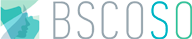
 Recommend to a friend
Recommend to a friend Subscribe to news
Subscribe to news What’s new?
What’s new?
